Create prompt sessions
- A session saves all parts of the playground state including variable values, conversation messages etc. When leaving without saving, you’ll receive a prompt to save or discard changes.
-
Save an ongoing session using the
save sessionbutton in the prompt header. Unsaved sessions are marked with a red asterisk beside their name. Each saved session includes a timestamp and creator details.

- View the list of recent sessions by clicking on the arrow next to the
save sessionbutton and see complete list using the button at the bottom of this list.
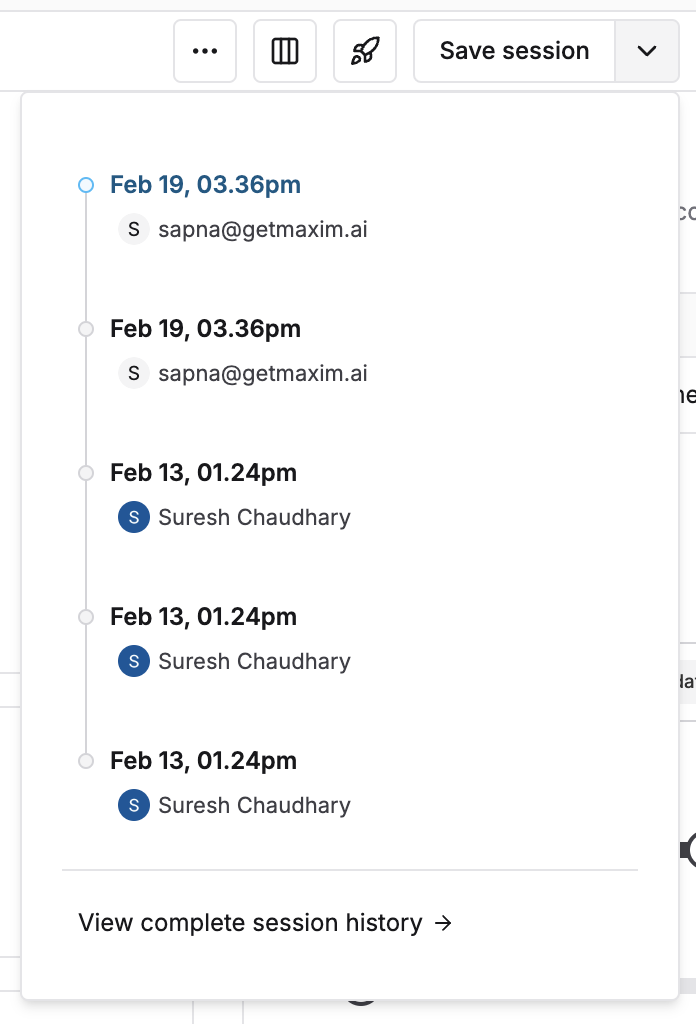
- To make organization and recall easier, tag your sessions by clicking the
tagicon that shows on hover of a session list item. Add a name that provides information to other team members about the use of that session.
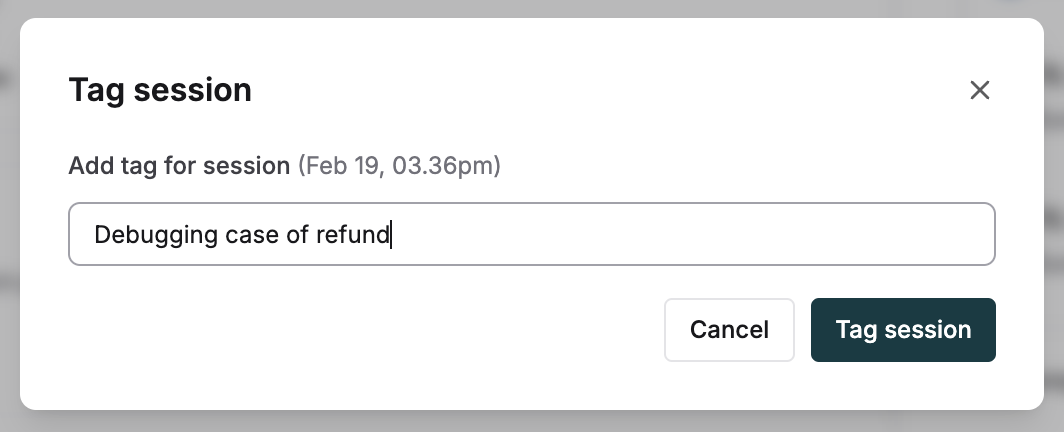
Save sessions quickly using Cmd+S ( Mac) or Ctrl+S (Windows/Linux).