Why Evaluate Logs?
We know that evaluation is a necessary step while building an LLM, but since an LLM can be non-deterministic, all possible scenarios can never be covered; thus evaluating the LLM on live system also becomes crucial. Evaluation on logs helps cover cases or scenarios that might not be covered by Test runs, ensuring that the LLM is performing optimally under various conditions. Additionally, it allows for potential issues to be identified early on which allows for making necessary adjustments to improve the overall performance of the LLM in time. With Maxim’s multi-level evaluation system, you can evaluate at different granularities—from entire conversations (sessions) to individual responses (traces) to specific components (spans)—giving you comprehensive visibility into your AI application’s performance.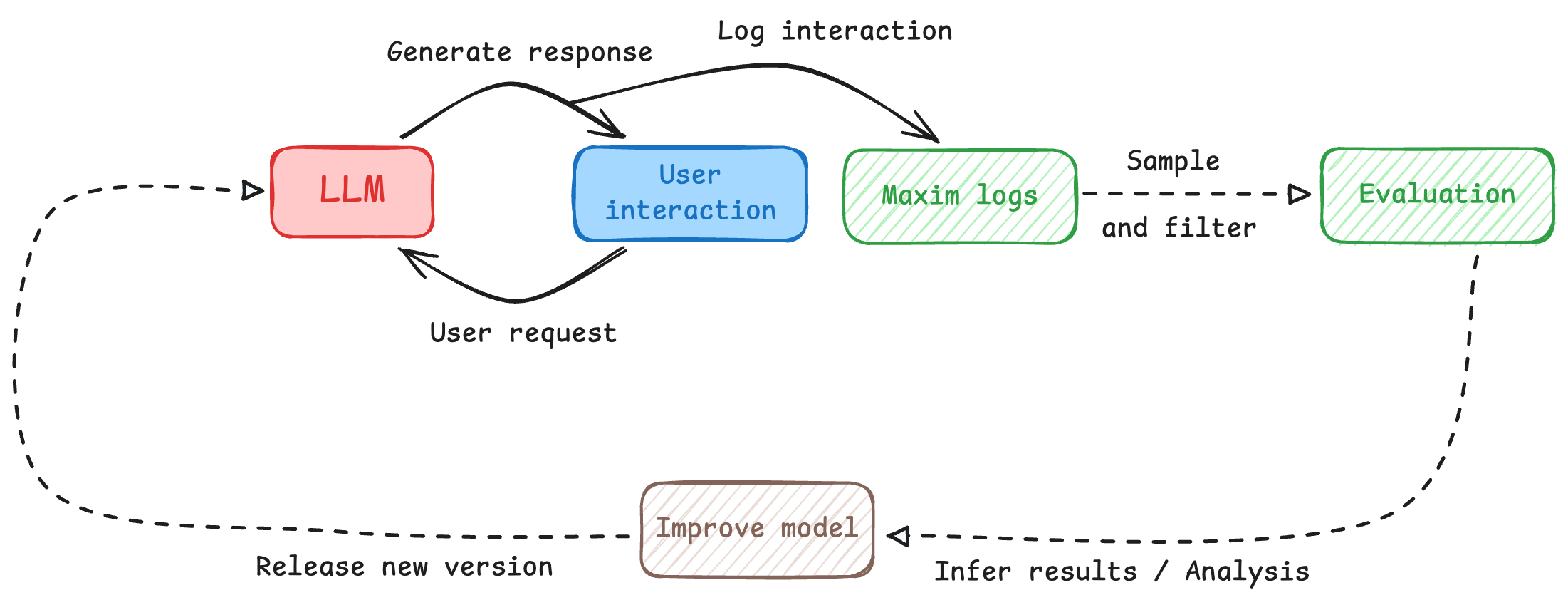
Before you startYou need to have your logging set up to capture interactions between your LLM and users before you can evaluate them. To do so, you would need to integrate Maxim SDK into your application.
Understanding Evaluation Levels
Maxim supports evaluating your AI application at three different levels of granularity. This multi-level approach allows you to assess quality at different scopes depending on your use case:Session-Level Evaluation
Sessions represent multi-turn interactions or conversations. Session-level evaluators assess the quality of an entire conversation flow. Use session-level evaluation when:- You want to measure conversation quality across multiple turns
- You need to evaluate multi-turn coherence, context retention, or conversation flow
- You’re assessing overall user satisfaction or goal completion
- Your evaluator needs access to the full conversation history
Trace-Level Evaluation
Traces represent single interactions or responses. Trace-level evaluators assess individual completions or responses. Use trace-level evaluation when:- You want to measure the quality of individual responses
- You need to evaluate single-turn metrics like helpfulness or accuracy
- You’re assessing response-specific attributes like tone or formatting
Span-Level Evaluation
Spans represent specific components within a trace (e.g., a generation, retrieval, tool call, or custom component). Span-level evaluators assess individual components in isolation. Use span-level evaluation when:- You want to evaluate specific components of your agentic workflow
- You need to assess retrieval quality, individual generation steps, or tool usage
- You’re optimizing specific parts of your application independently
- You need component-specific metrics for debugging or optimization
Span-level evaluations are configured programmatically via the SDK rather than through the UI. See Node-Level Evaluation for implementation details.
Setting Up Auto Evaluation
1
Navigate to repository
Navigate to the repository where you want to evaluate your logs.
2
Access evaluation configuration
Click on 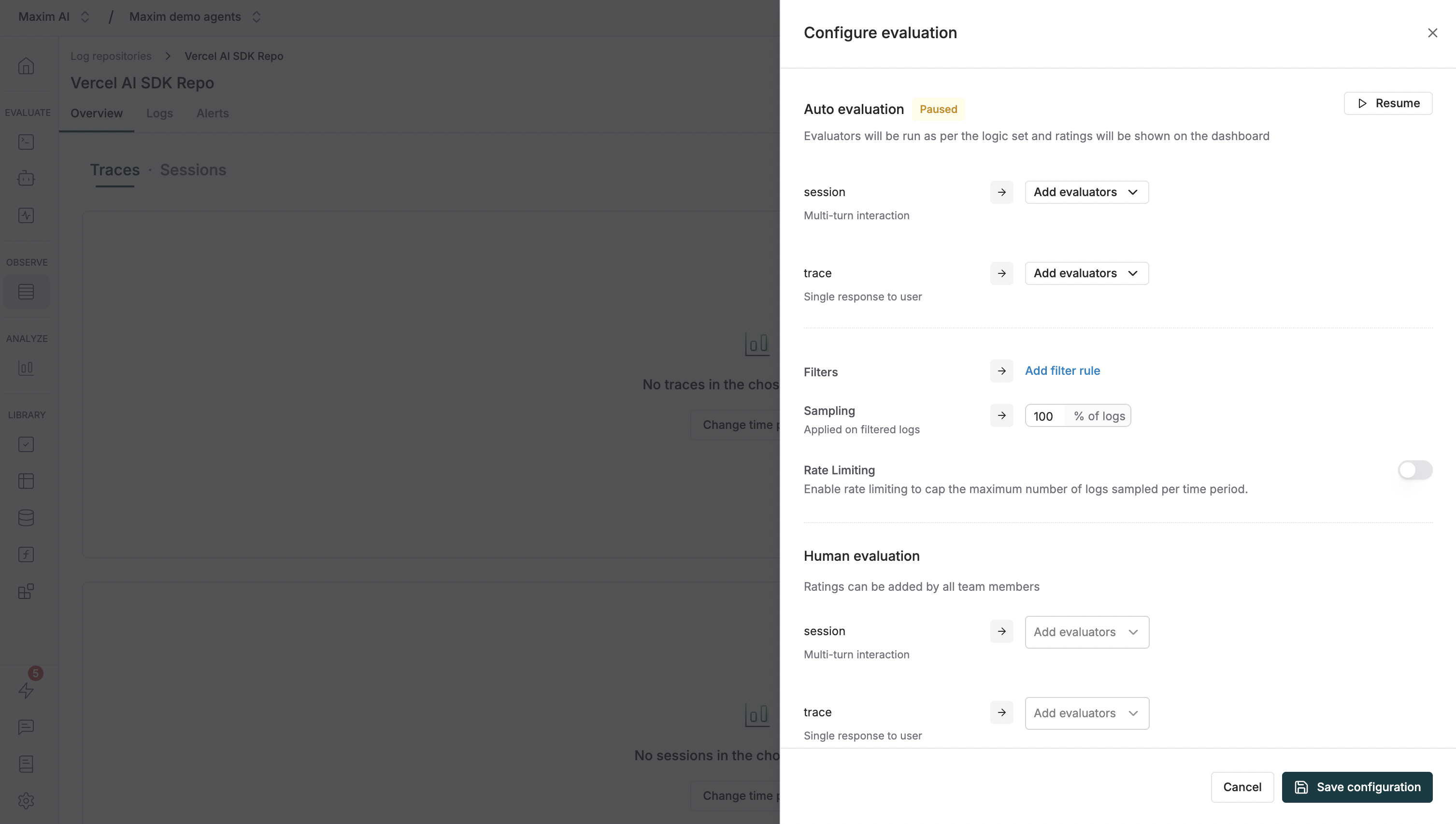
Configure evaluation in the top right corner of the page. This will open up the evaluation configuration sheet.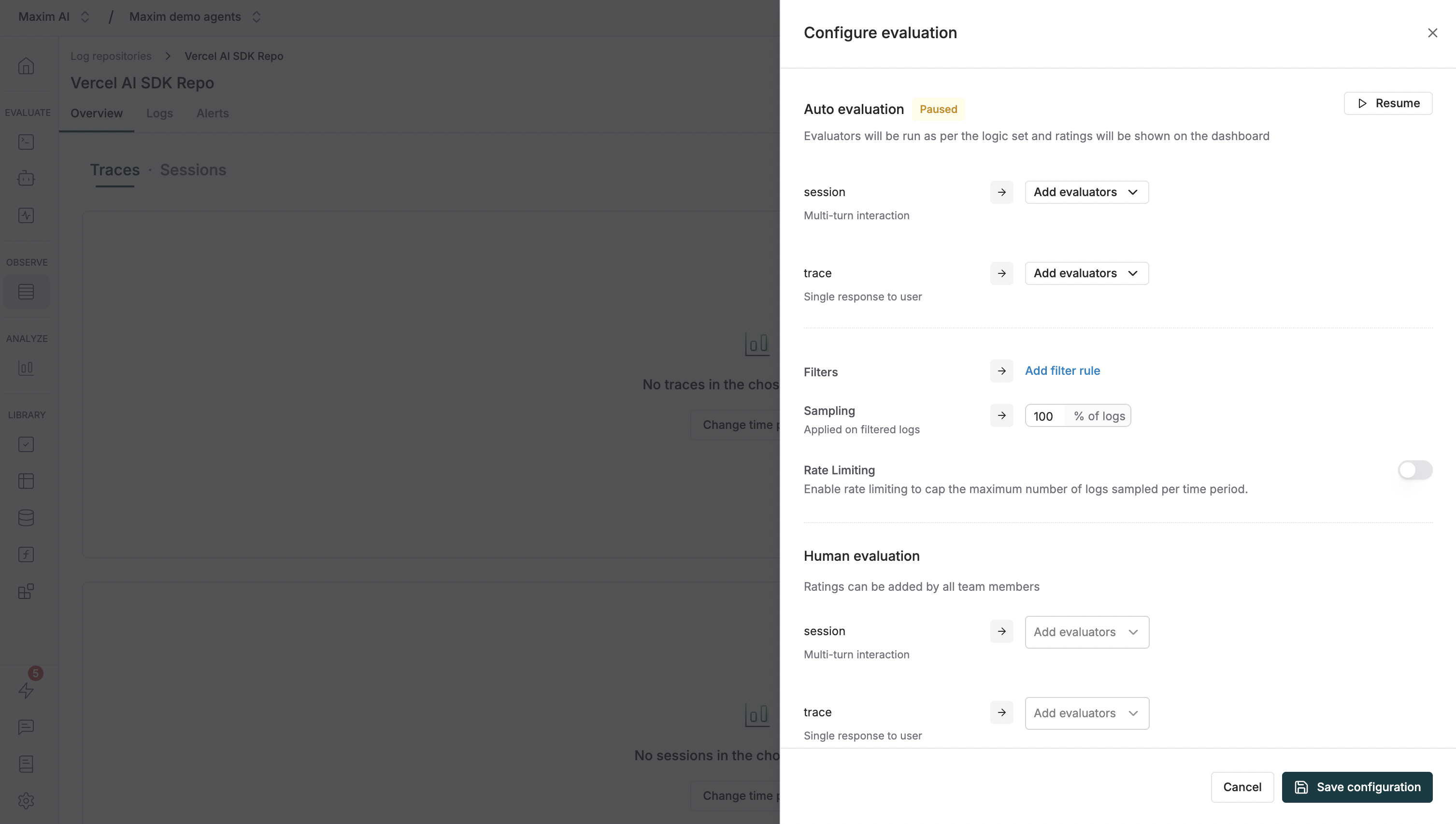
3
Understand evaluation levels
The
Auto Evaluation section allows you to configure evaluators at different levels of granularity:- Session: Evaluate multi-turn interactions (conversations) as a whole. Use this when you need to assess the quality of an entire conversation or dialogue flow.
- Trace: Evaluate a single response to a user. Use this for evaluating individual interactions or single completions.
- Span: Evaluate specific components within a trace (e.g., a particular generation, retrieval, or tool call). This is configured via the SDK - see Node-Level Evaluation for details.
Choosing the right level:
- Use Session level for evaluating conversation quality, multi-turn coherence, or overall user satisfaction
- Use Trace level for single-turn quality metrics like helpfulness, accuracy, or tone
- Use Span level (via SDK) for component-specific metrics like retrieval quality or generation clarity
4
Add evaluators at each level
For each level (Session and Trace), click
Add evaluators to select the evaluators you want to run.Once you select an evaluator, you’ll need to map variables to the evaluator’s required inputs. For example:-
{{input}}might map to the user’s input -
{{output}}might map totrace[*].outputfor session-level ortrace.outputfor trace-level -
{{context}}might map to retrieved context likeretrieval[*].retrievedChunks[*]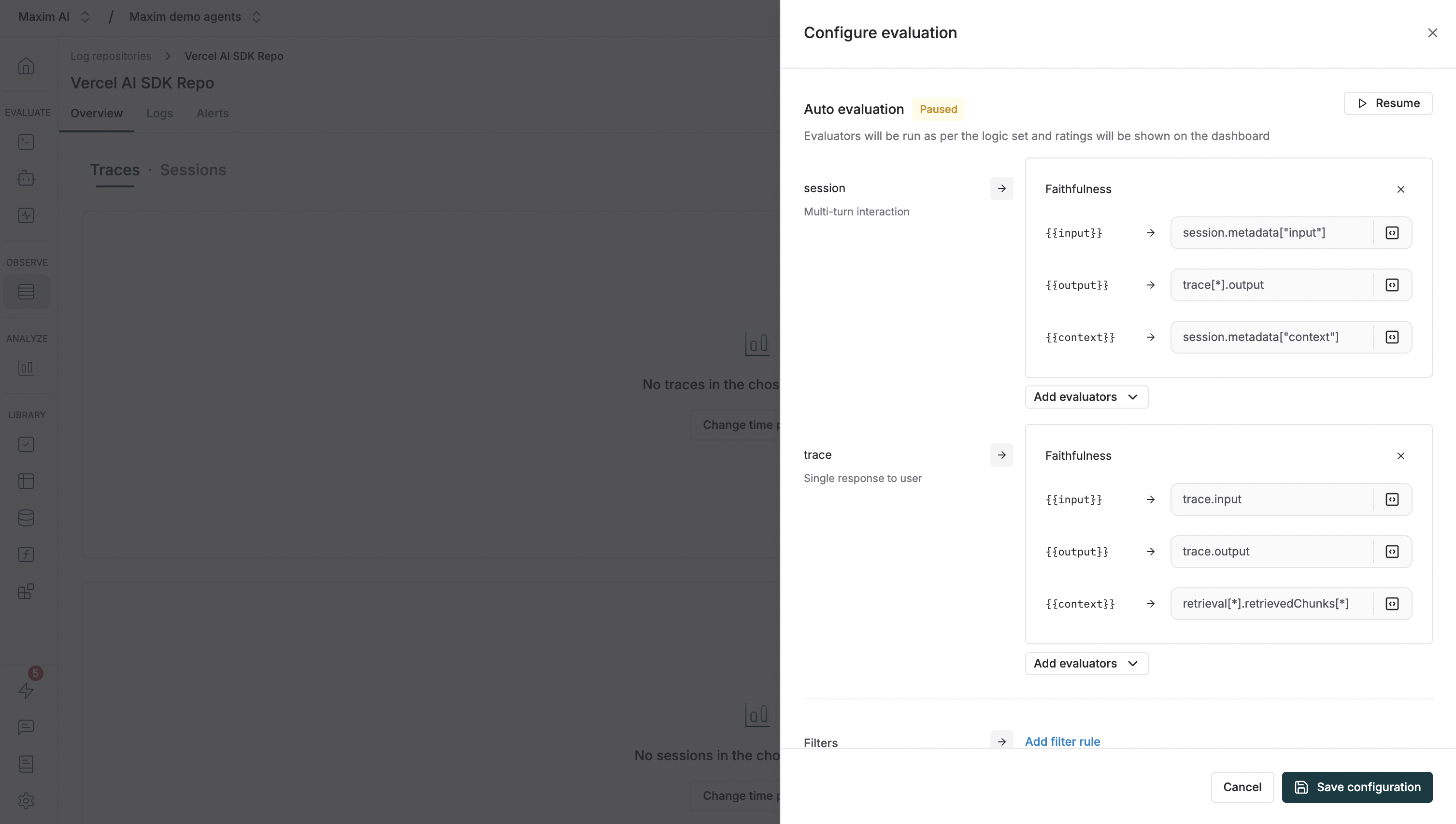
Variable mapping syntax:
- Use
trace.outputto reference a trace’s output - Use
trace[*].outputto reference all outputs in a session - Use
retrieval[*].retrievedChunks[*]to reference retrieved context from retrieval spans - Custom mappings can be created by clicking on the mapping field
5
Configure filters and sampling
Below the evaluator configuration, you’ll find:Filters: Setup filters to only evaluate logs that meet certain criteria. Click 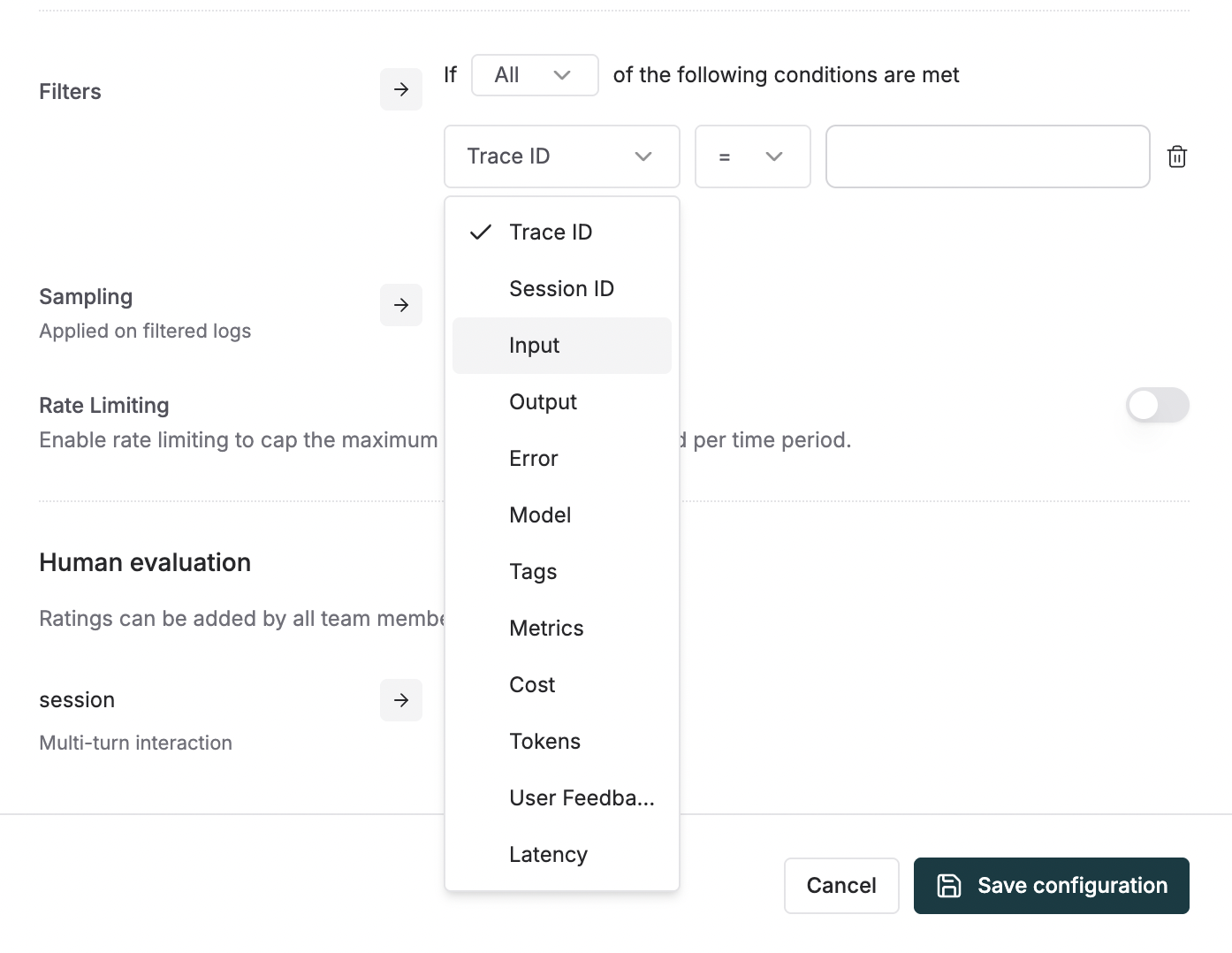
Add filter rule to create conditions based on various log properties:- Trace ID / Session ID: Filter by specific trace or session identifiers
- Input / Output: Filter based on user input or model output content
- Error: Filter logs that have errors or specific error types
- Model: Filter by the LLM model used (e.g., gpt-4, claude-3, etc.)
- Tags: Filter by custom tags you’ve added to your traces
- Metrics: Filter based on evaluation scores or other metrics
- Cost: Filter by cost thresholds (e.g., only evaluate expensive requests)
- Tokens: Filter by token usage (e.g., evaluate long conversations)
- User Feedback: Filter by user ratings or feedback scores
- Latency: Filter by response time (e.g., evaluate slow requests)
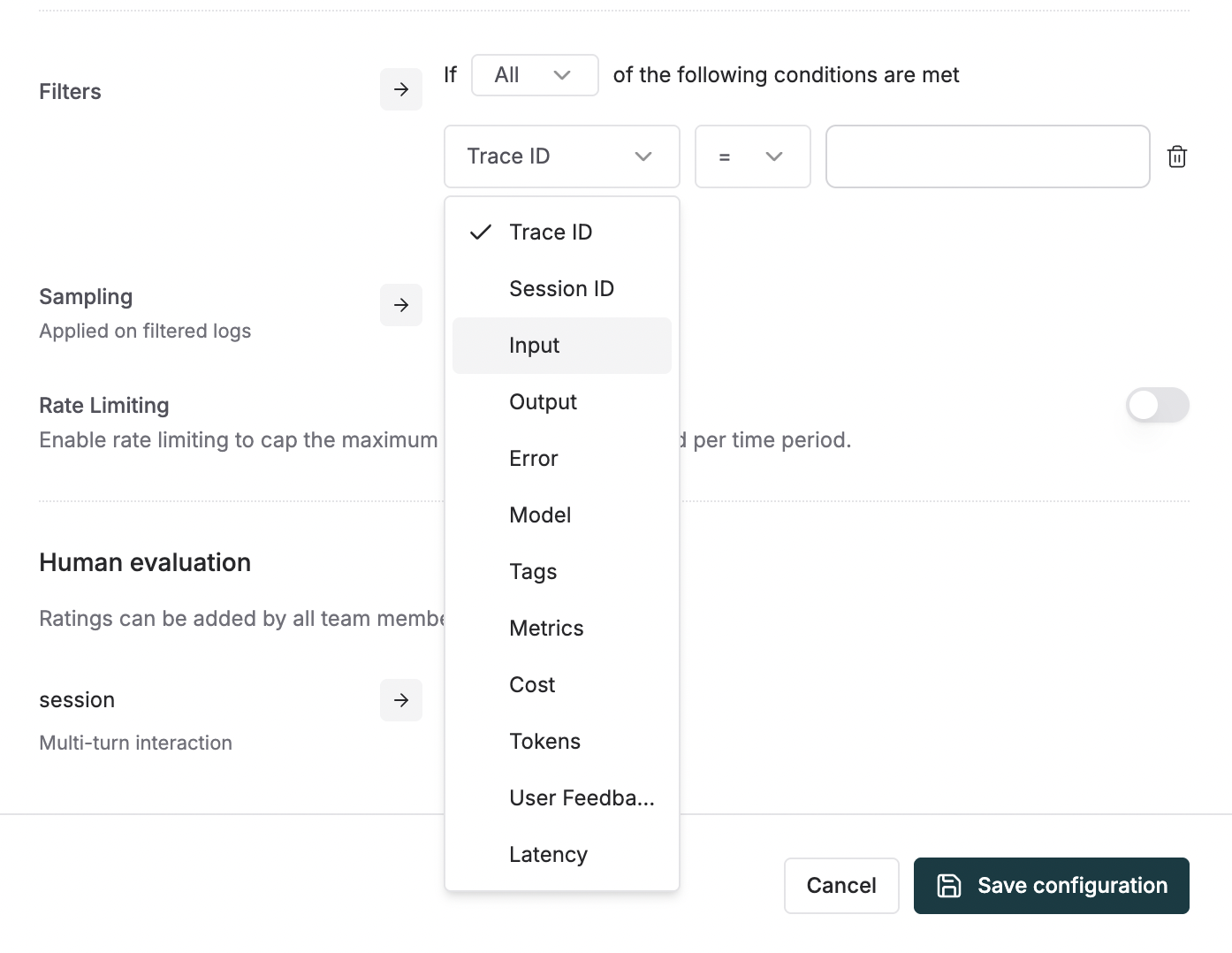
The
Human Evaluation section is explained in the Set up human evaluation on logs section6
Save configuration
Finally click on the Save configuration button.
Making Sense of Evaluations on Logs
In the logs’ table view, you can find the evaluations on a trace in its row towards the left end, displaying the evaluation scores. You can sort the logs by evaluation scores as well by clicking on either of the evaluators’ column header.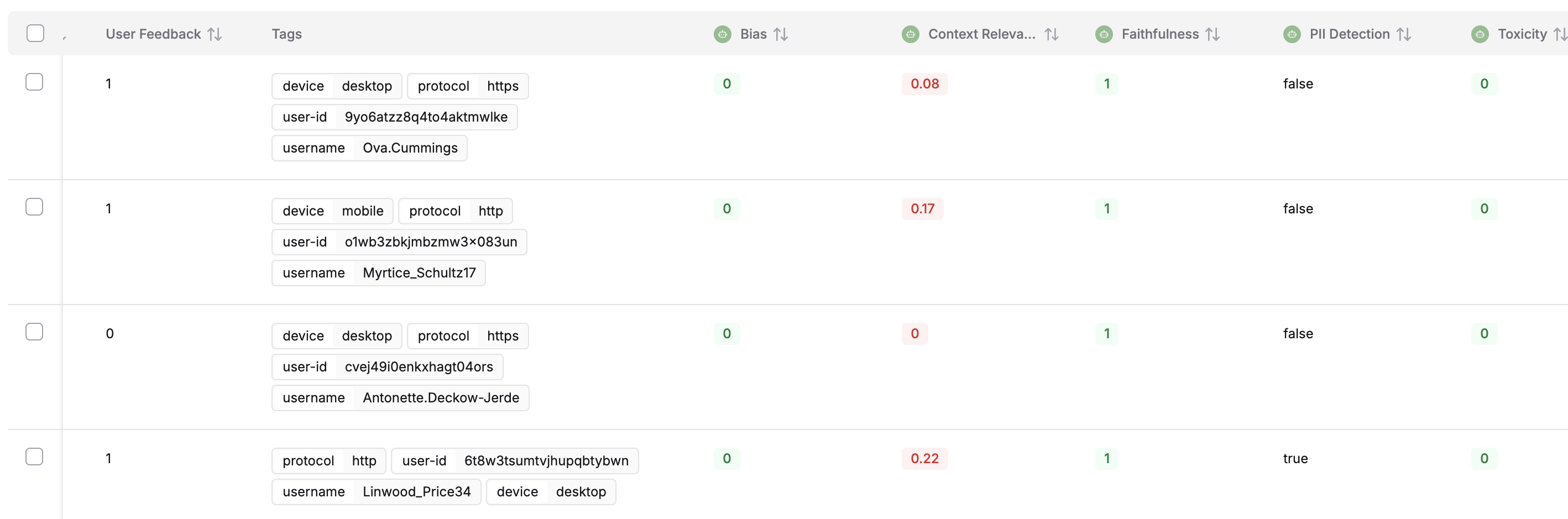
Evaluation tab, wherein you can see the evaluation in detail.
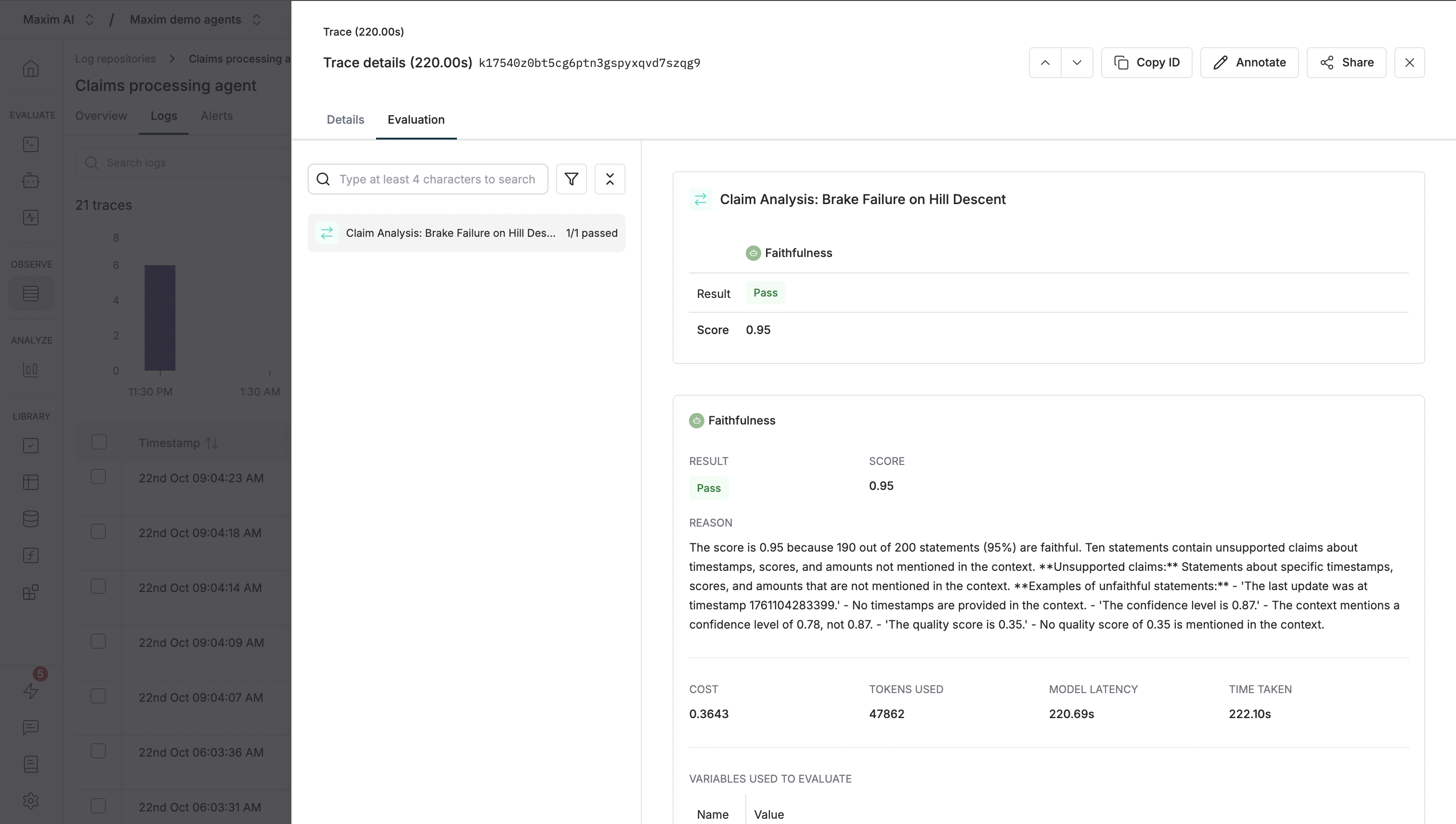
Evaluation summary
Evaluation summary displays the following information (top to bottom, left to right):- How many evaluators passed out of the total evaluators across the trace
- How much did all the evaluators’ evaluation cost
- How many tokens were used across the all evaluators’ evaluations
- What was the total time taken for the evaluation to process
Evaluation cards by level
Depending on what levels you configured evaluators for, you’ll see separate evaluation cards:- Session evaluation card: Shows evaluators that ran on the entire session (multi-turn conversation)
- Trace evaluation card: Shows evaluators that ran on the individual trace (single interaction)
- Span evaluation cards: Shows evaluators that ran on specific components within the trace (configured via SDK)
Overview tab
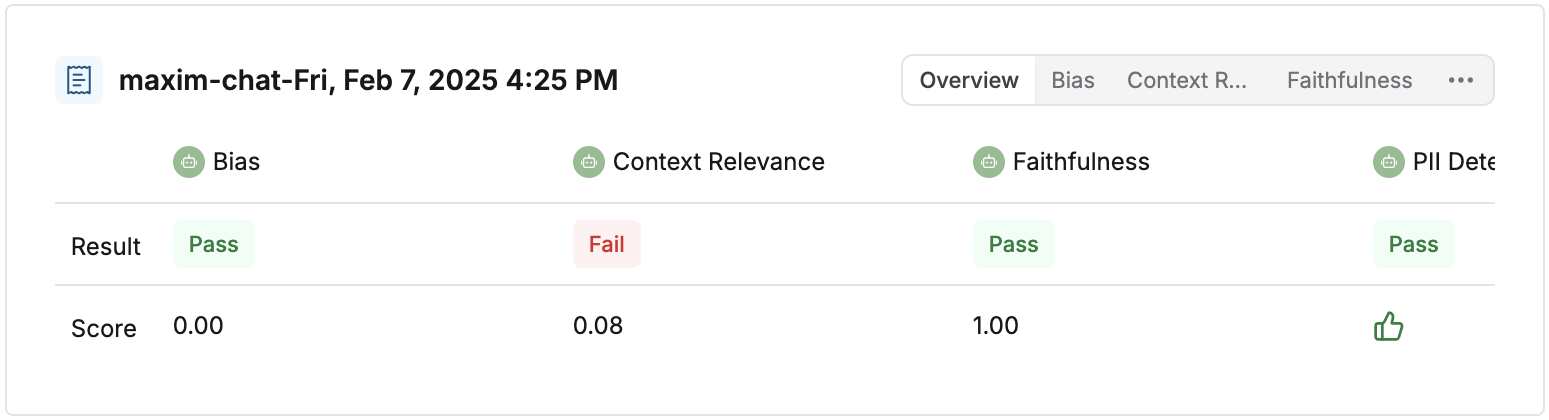
Individual evaluator’s tab
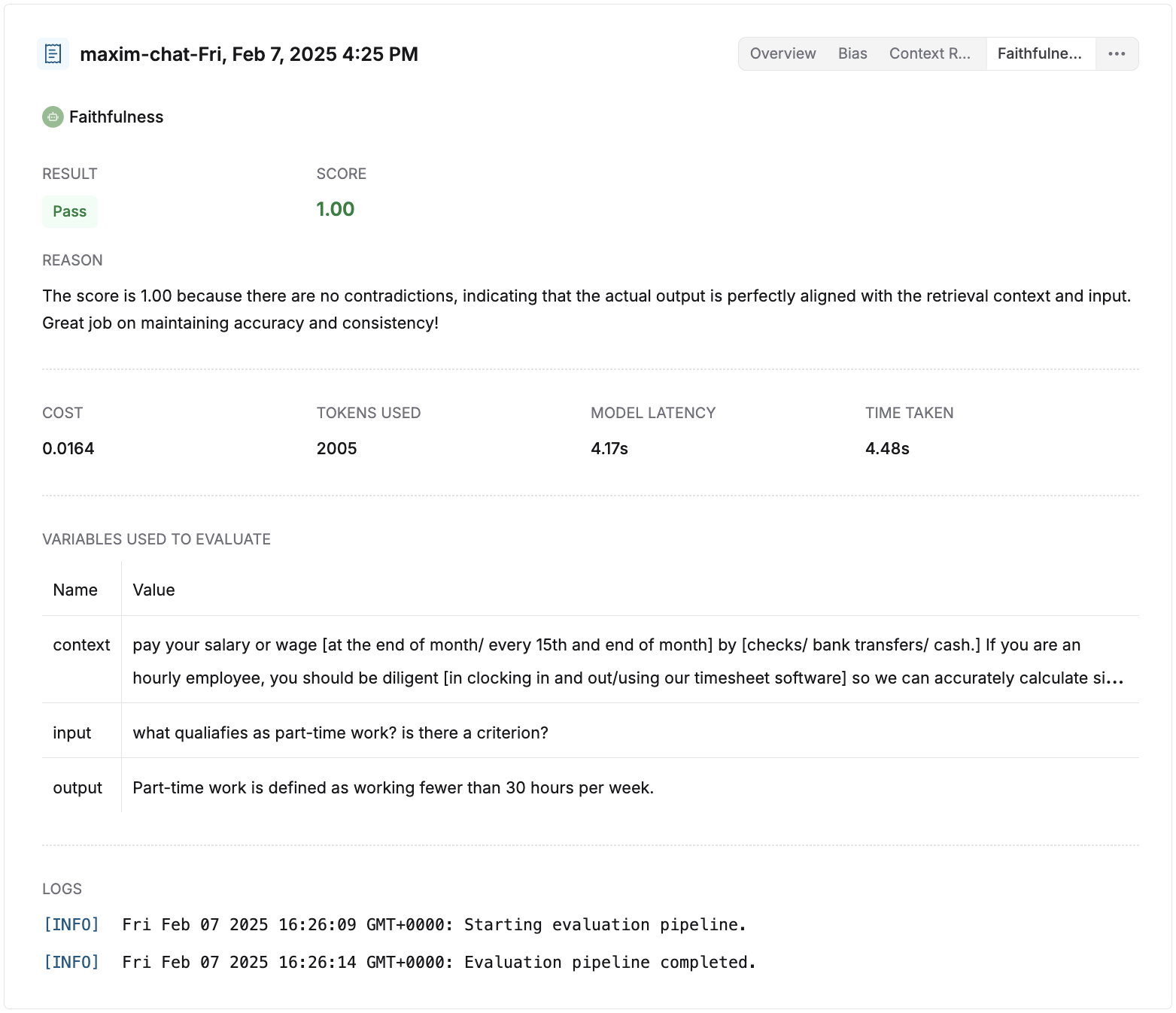
- Result: Shows whether the evaluator passed or failed.
- Score: Shows the score of the evaluator.
- Reason (shown where applicable): Displays the reasoning behind the score of the evaluator, if given.
- Cost (shown where applicable): Shows the cost of the individual evaluator’s evaluation.
- Tokens used (shown where applicable): Shows the number of tokens used by the individual evaluator’s evaluation.
- Model latency (shown where applicable): Shows the time taken by the model to respond back with a result for an evaluator.
- Time taken: Shows the time taken by the evaluator to evaluate.
- Variables used to evaluate: Shows the values that were used to replace the variables with while processing the evaluator.
- Logs: These are logs that were generated during the evaluation process. They might be useful for debugging errors or issues that occurred during the evaluation.
Tree view on the left panel
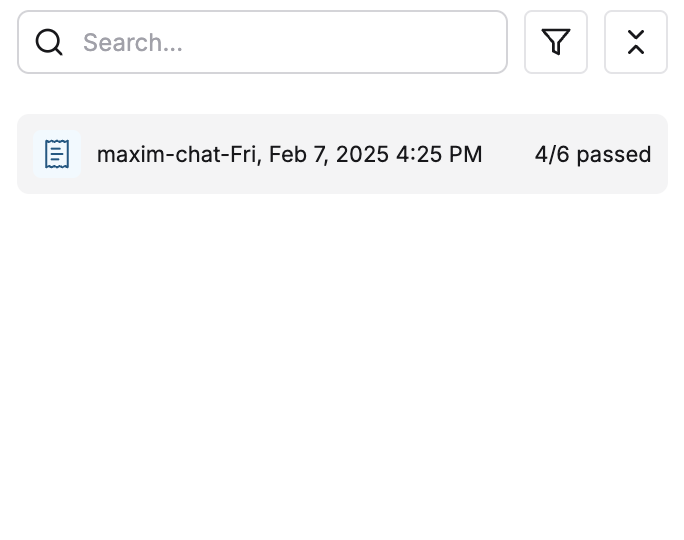
Dataset Curation
Once you have logs and evaluations in Maxim, you can easily curate datasets by filtering and selecting logs based on different criteria.1
Filter logs with specific evaluation scores (e.g., bias score greater than 0)
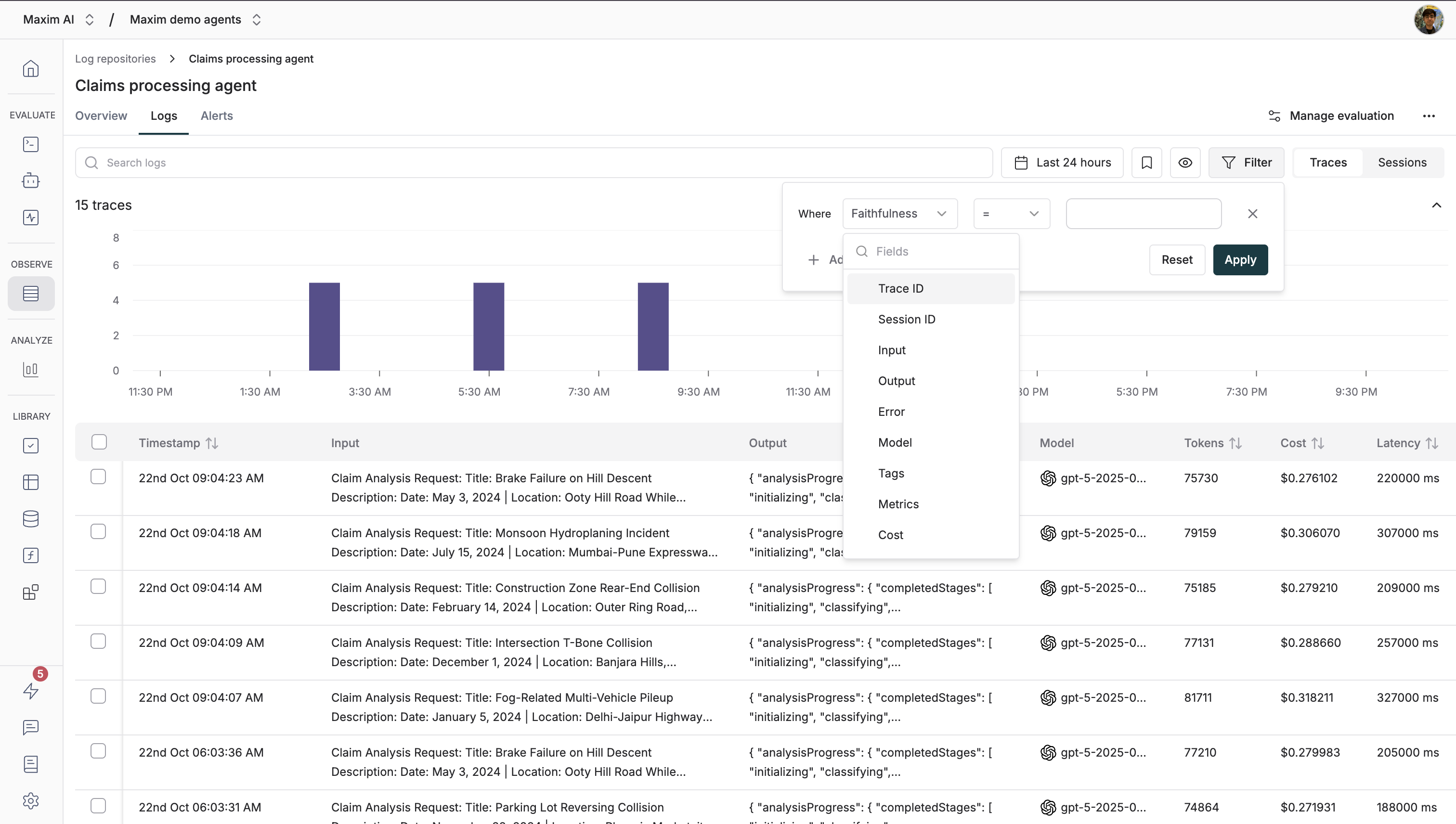
2
Select all filtered logs using the top-left selector
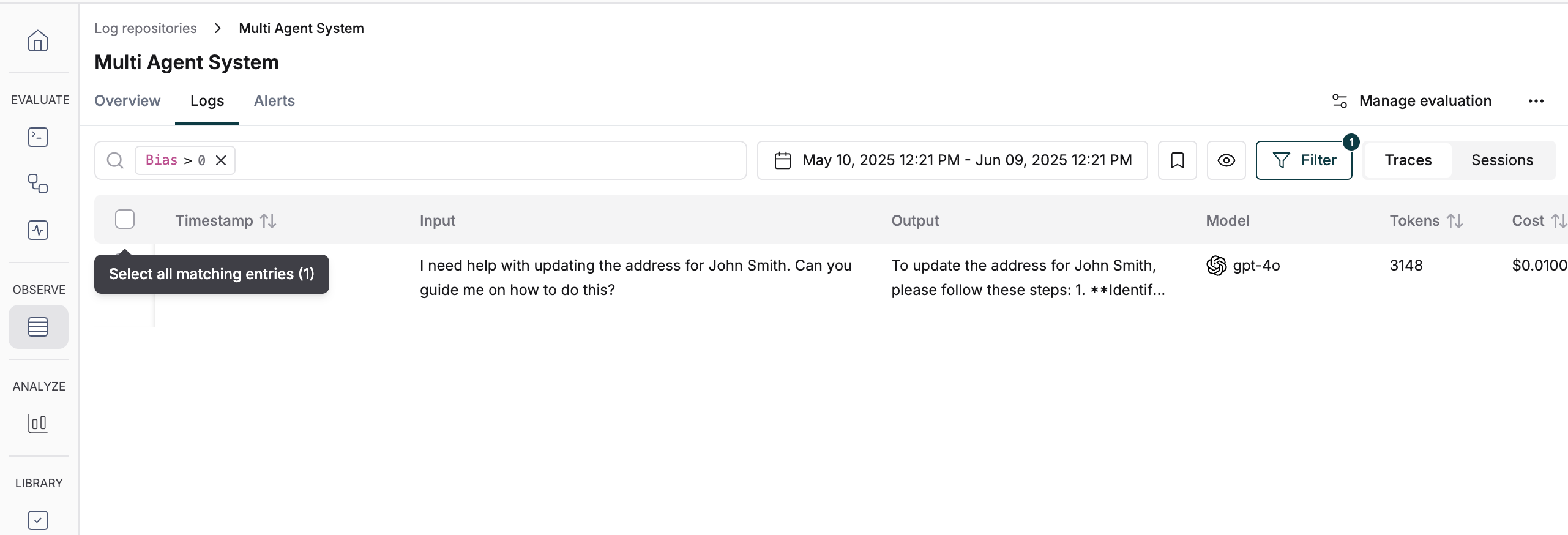
3
Click the `Add to dataset` button that appears
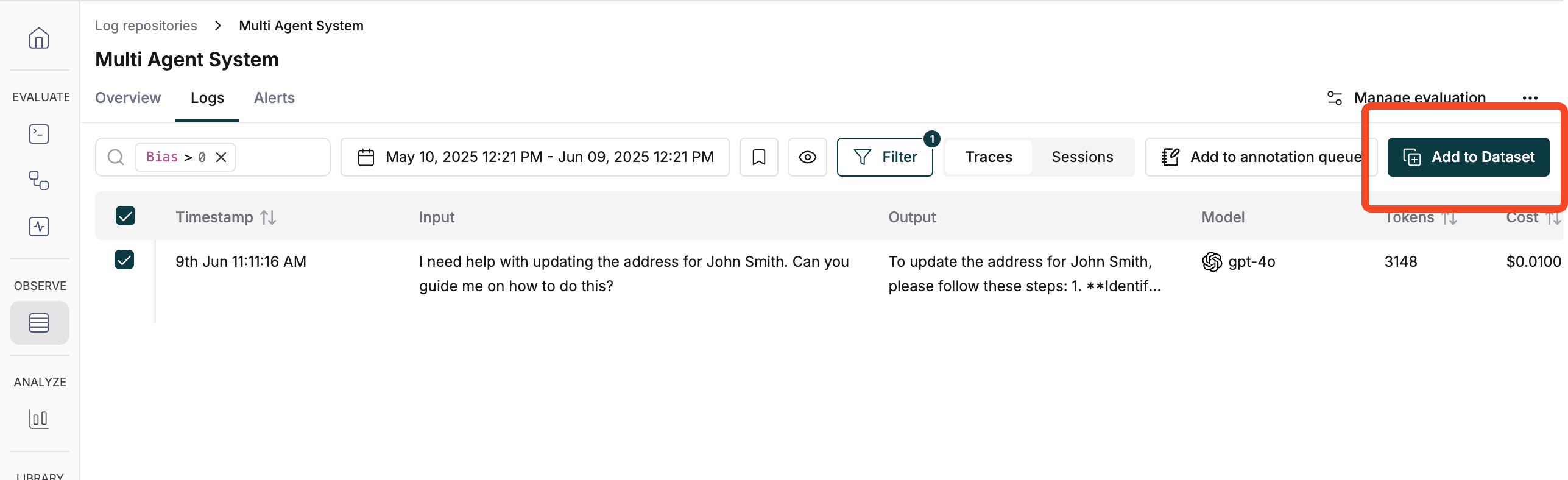
4
Choose to add logs to an existing dataset or create a new dataset. Map the columns and click `Add entries`
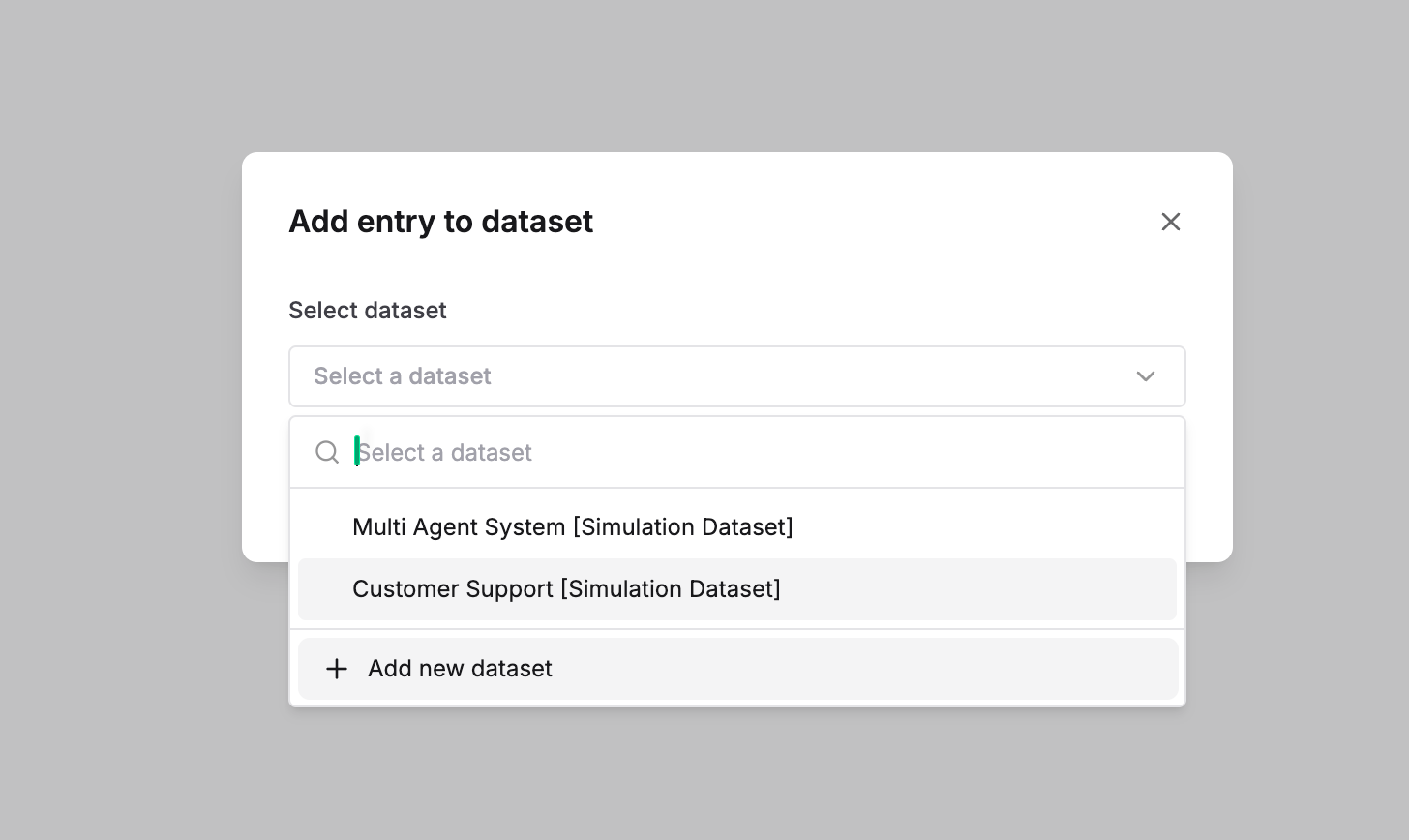
Schedule a demo to see how Maxim AI helps teams ship reliable agents.